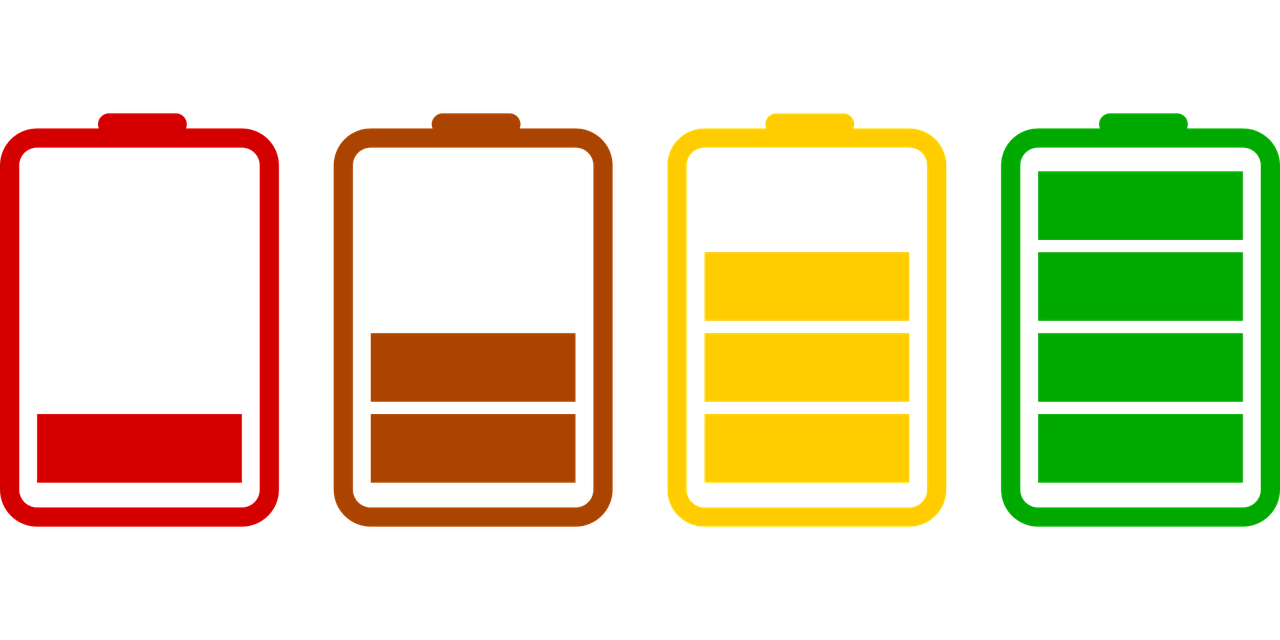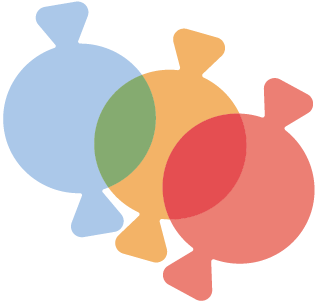HELP! I'm losing power -- tips & tricks to keep your AAC device from losing battery so fast
When you are using a device for augmentative communication you want that device to be available for access ALL the time (you're not alone, we want that too!). But having an AAC device out and available all the time can sometimes mean a deep draw on the battery leaving the device drained when you need it most.
What are some thing you can do to keep your device battery going as long as possible so communication will be ready to go at every moment?
1. Close Background Apps
Your device will run more efficiently if it isn't trying to keep tabs on apps and software that you aren't using. Get in the habbit of closing apps when you move away from them and try to keep your AAC device focused on AAC use and not much else. As apps maintain themselves when they are open, even when they are in the background, they can suck the life from your device battery leaving it empty when you need to communicate.
2. Limit Background App Refresh
While we're talking about background apps, if you struggle to remember to close your apps or if you have apps you prefer to keep open, you can limit the background refresh on any apps on your device.
On an iPad, in your device settings choose "general" and then "background app refresh" and un-check any apps that don't need to stay updated when you aren't actually using them. This can help prevent power drain as well.
On an Android device, open your device settings then select "device maintenance" and hit the "battery" option to save power relating to particular apps.
3. Shut Down Your Device Weekly
You might be surprised how many apps and files end up dangling around in the background of your device even when you aren't using them. Shutting down your device completely at least once a week clears most of those troublesome background stragglers and lets you (and your device) start fresh.
4. Turn Off Bluetooth
Even if you don't have a Bluetooth device connected, the fact that the Bluetooth option is turned on can suck the life from your tablet. Open the settings and select "Bluetooth" and then turn off the feature until you specifically need it.
5. Lower the Screen Brightness
Now, no one wants to have to strain to see the images on a screen, but you might try lowering the brightness by just 10% to see if it still works for you. Even just a little bit of an adjustment can make a difference in the life of the battery. You could also choose to set the "auto brightness" feature on your device so that the brightness of the screen adjusts to match the level of light available around you. It might also be worth a try to change your background to a darker color or darker image because displays will seem brighter when set on a dark background (you can change your CoughDrop background color in speak mode on your preferences page).
6. Turn Off Wifi
Everyone loves to be connected to the internet, but if this is a dedicated AAC device and you have synced your CoughDrop account to the device, then it doesn't need constant connection to the internet for AAC functions. Syncing your account saves your home board and your sidebar options locally on the device for quick use and offline access. You can turn of wifi and still have full use of your main speech boards within CoughDrop. One simple way to move back and forth quickly from connectivity to offline use is by enabling airplane mode in your device settings.
7. Stay Updated
Make sure you keep your device operating system up to date. Whether you are using an iPad, Android, Kindle, Chromebook, or other device, apply updates when they are available. Ignoring or procrastinating updates can cause a strain on your device battery and leave you wishing for more power.
8. Turn Off Location Services
It's awesome that your device can always tell just where you are when you are using it, but that location feature can pull power that you might want to use elsewhere. Turn off your location settings when you aren't using that feature for something specific. While this does help to save the battery, be aware that CoughDrop's location based reports will not be kept for the device while the location setting is turned off.
9. Adjust Your Screen Timeout or Auto Lock
If your screen is set to stay on no matter what that can be a HUGE strain on the battery life. Adjust your screen timeout or iOS auto lock to assign a time for the device to turn off the screen after inactivity. This will not close apps or reset the device so your AAC communication set will remain available, it simply puts the screen to sleep until you reactivate the device.
10. Keep Your Device Temperature Constant
It may sound strange, but keeping a device away from high or low temperatures can help extend the battery life. Extremes in temperature tend to negatively affect the battery. Even something as simple as an inefective case can curtail ventilation and make the device run hot. It might be a good idea to charge the device outside of its case.
Bonus Tip
You can purchase portable battery packs that can be connected to a device in a pinch to keep it alive when its battery is running low. The battery packs are fairly inexpensive ($5-10) and are widely available.